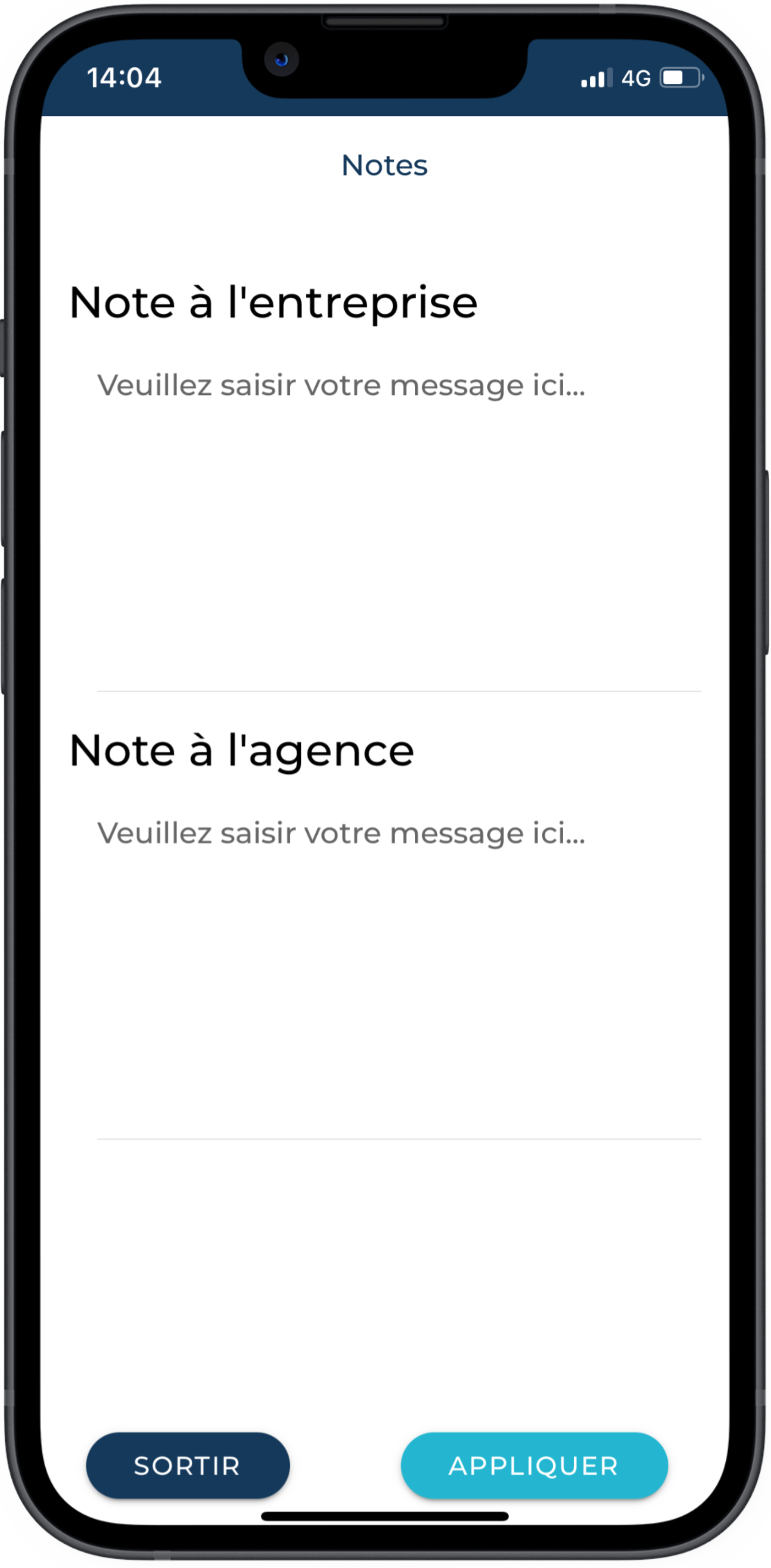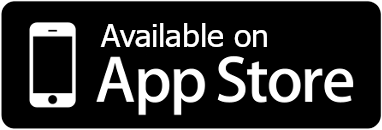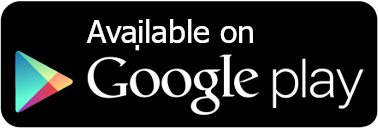Do you need help ?
Do you need help ?
Frequently asked questions
How to create an account ?
The accounts are created by your employment agency.
Please contact them so that they can create your MiQuado access.
How to connect me to the application ?
Your employment agency must first create an account for you.
MiQuado will then send you an email inviting you to set a password in order to initialise your account.
Then download the MiQuado mobile application from Apple Store (iOS) or Google play (Android).
Once you are on the application, use your email address and the password defined in the previous step to access your application for entering and validating hours worked.
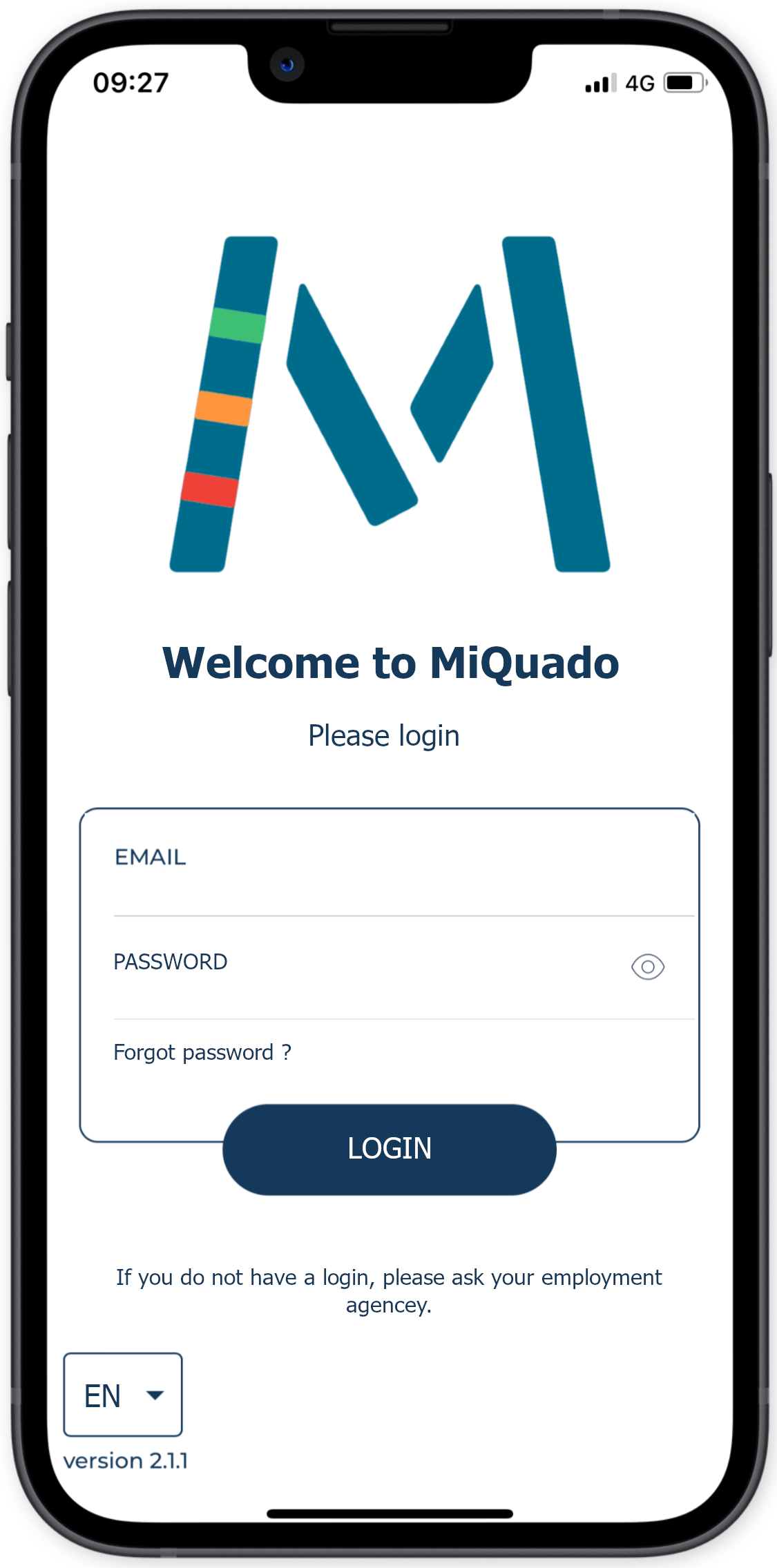
How to reset my password ?
To reset your password, follow the steps below:
- In the application, click on the Profile icon,
- On the profile page, click on Change password,
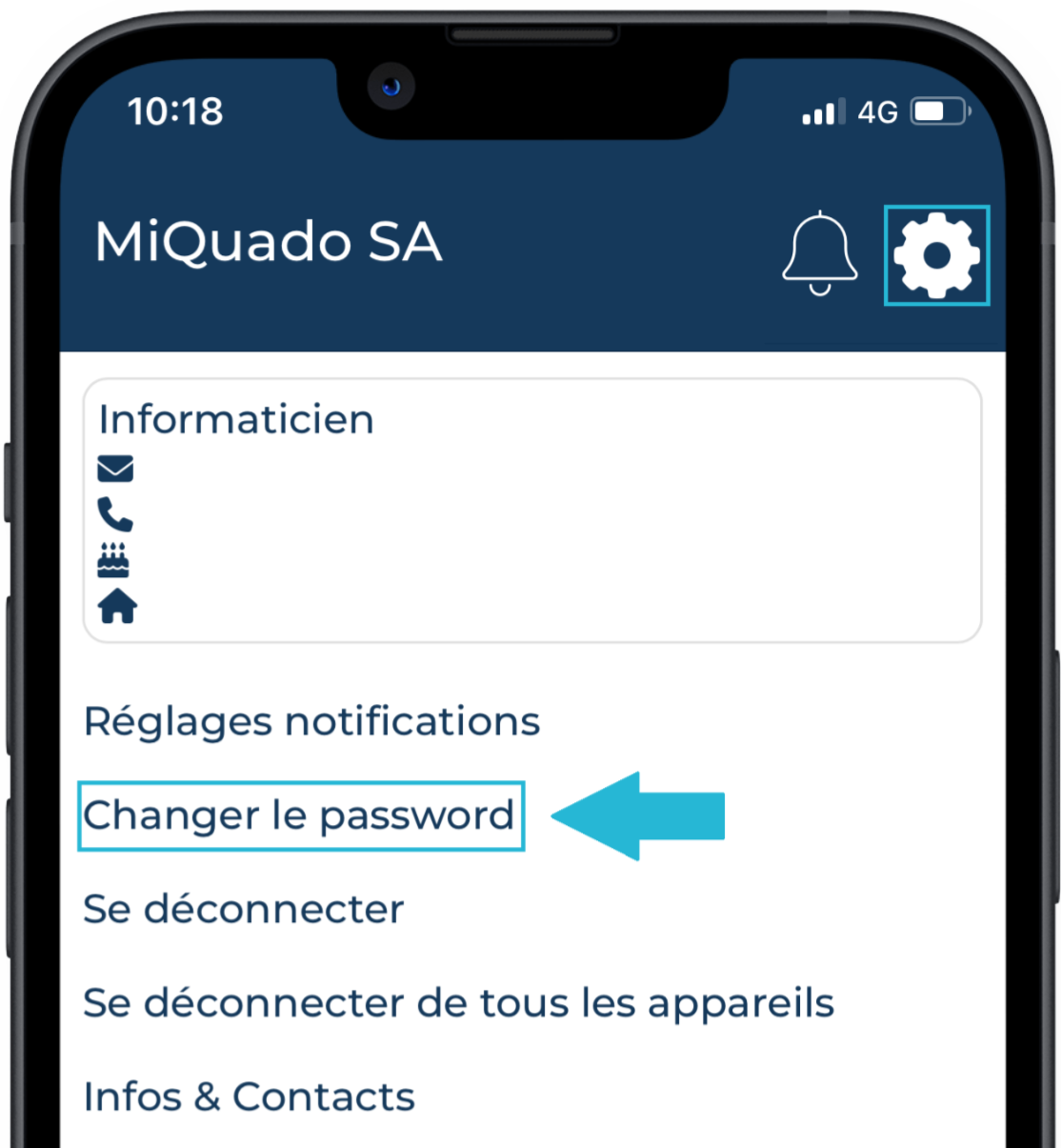
- An email will be sent to you to set a new password,
If you do not receive it, please check your spam folder, - Within the hour, use the link in the email to set a new password,
- On the reset page, type your new password twice, respecting 3 of the four rules below:
- 8 characters (mandatory rule),
- 1 digit,
- 1 uppercase,
- 1 special character (example @ & % £).
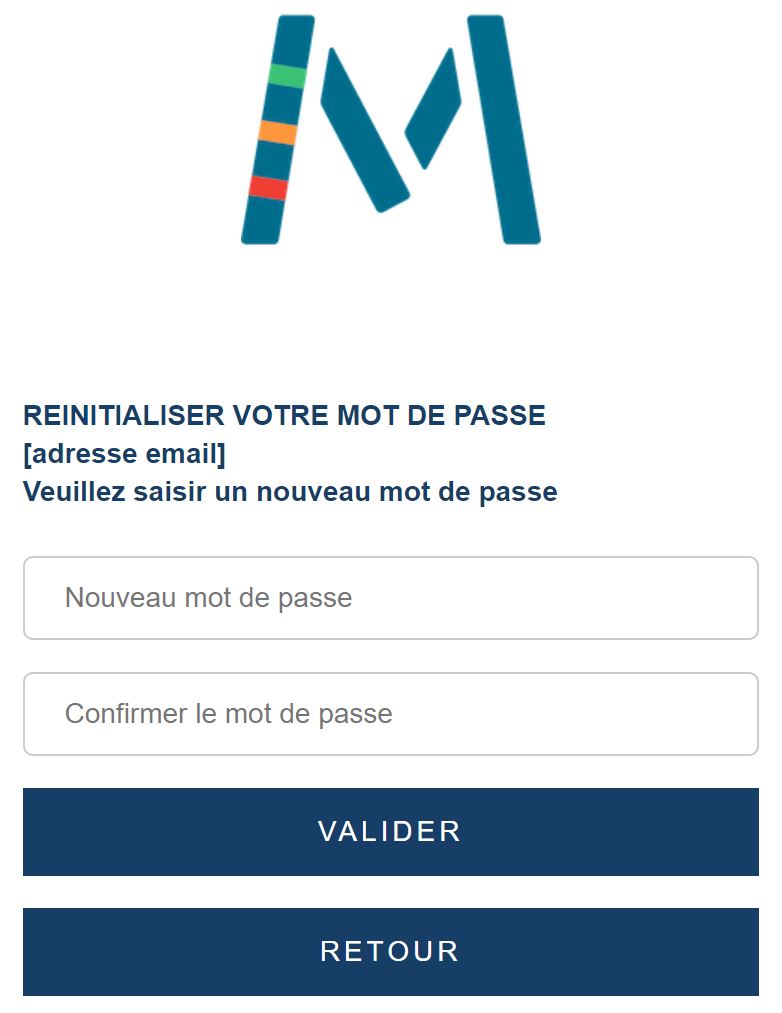
- Once the new password has been set, you will receive a confirmation email.
Please note that changing your password does not log you out of the MiQuado application.
To do this, use the Disconnect or Disconnect from all devices options on your profile page.
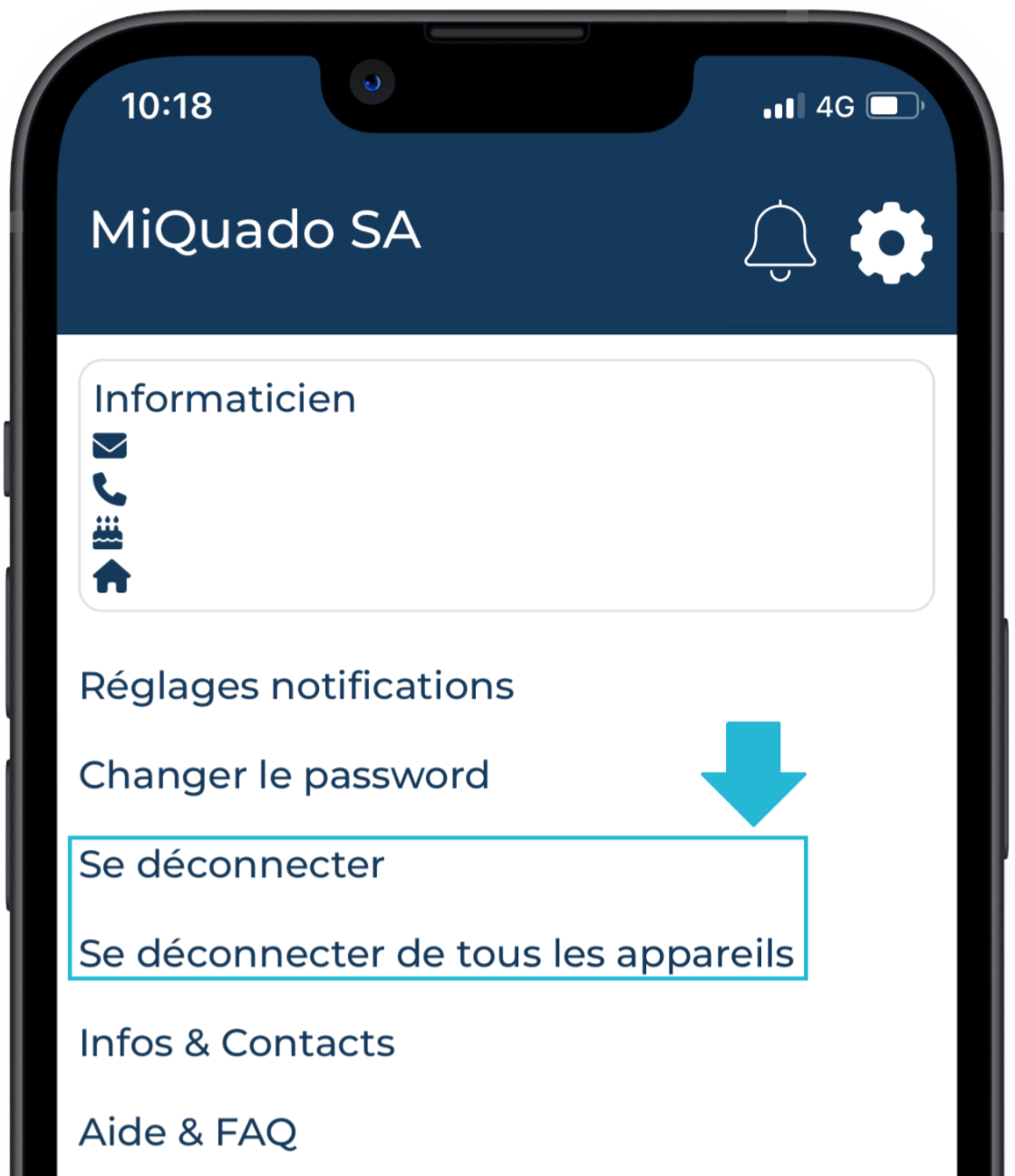
I forgot to time recording, what do I do ?
You're already at work and you've forgotten to time recording your arrival.
You've finished your day, but never time recording your working time.
CURRENT WEEK
Here are the steps to follow on MiQuado :
- On the Time recording page, press the MANUAL RECORDING button,

- Add your Input/Output times according to your work hours
- To add an entry, press the ADD button,
- Click on the added time (default is the current time), and choose your entry time,
- Press ADD again if you also need to add an exit time,
- Click on the added time (default is 1 hour later than the previous entry), and choose your output time,
- To delete an entry or an exit, press the TRASH icon.
- Press the OK button to confirm your changes.
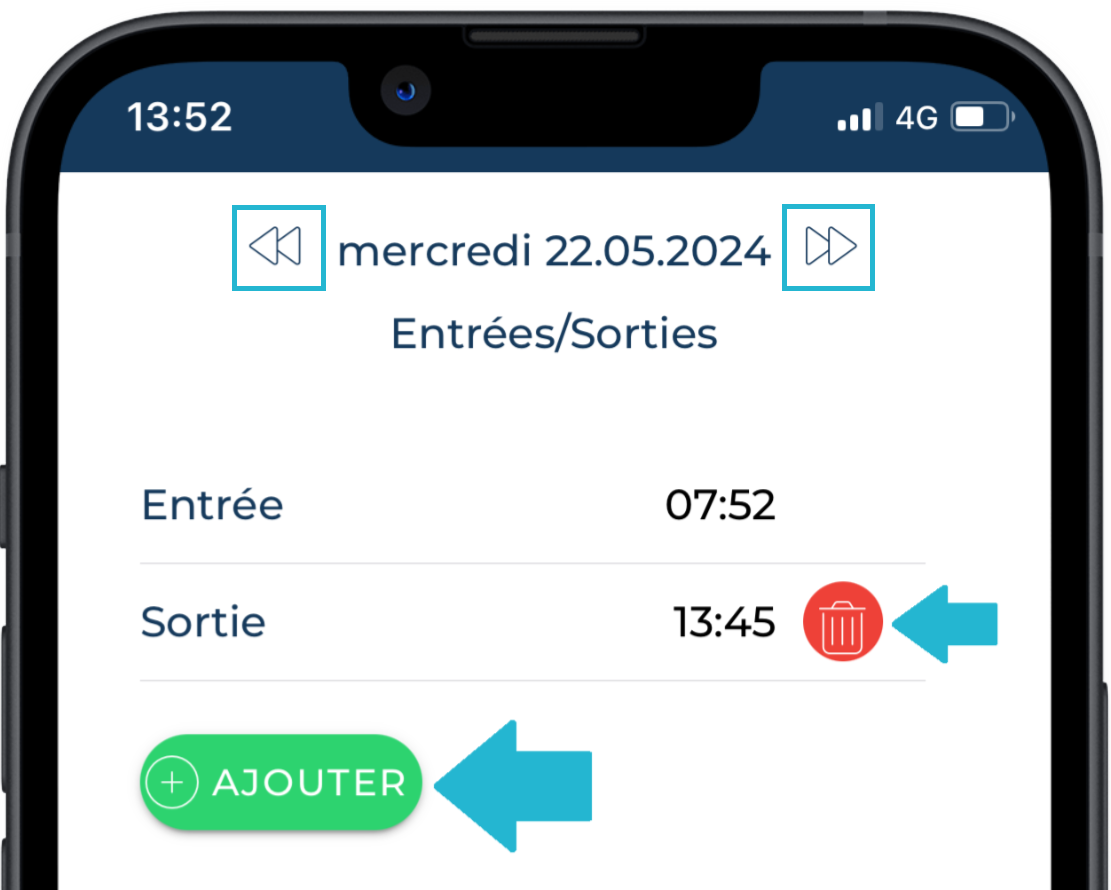
- To add an entry, press the ADD button,
Note that the order in which you inputs/outputs doesn't matter, the system will automatically reorder the recording times.
Also use the Forward or Backward day option in your week to adjust the recording time for other days. Be aware that if you record in the future, the timer and record buttons will be grayed out until the start/end of your input. Delete your record to unlock this situation.
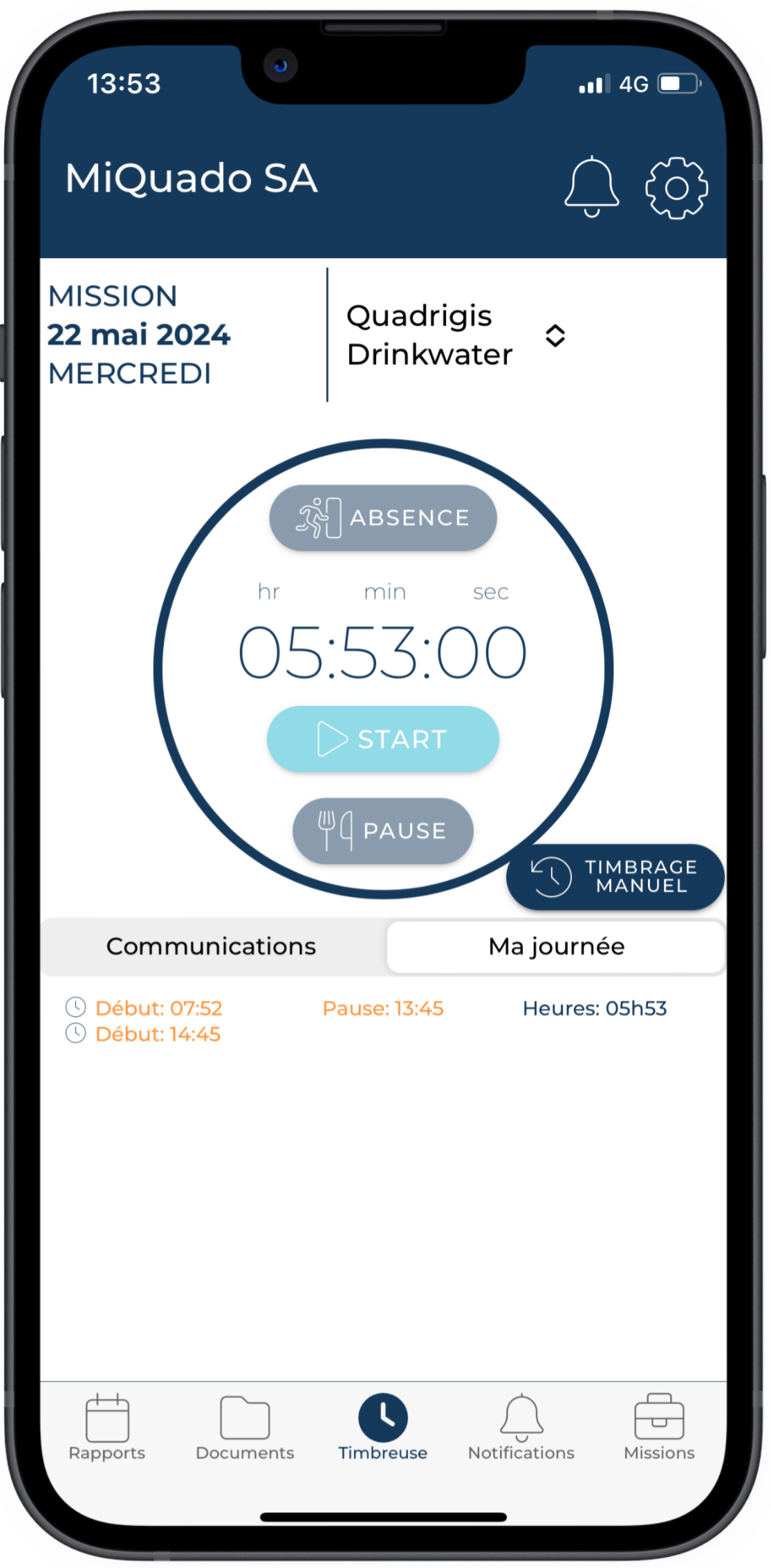
PREVIOUS WEEKS
If you want to modify the recording time for previous weeks, follow these steps:
- On the Reports page, open the report corresponding to the week you want to modify,
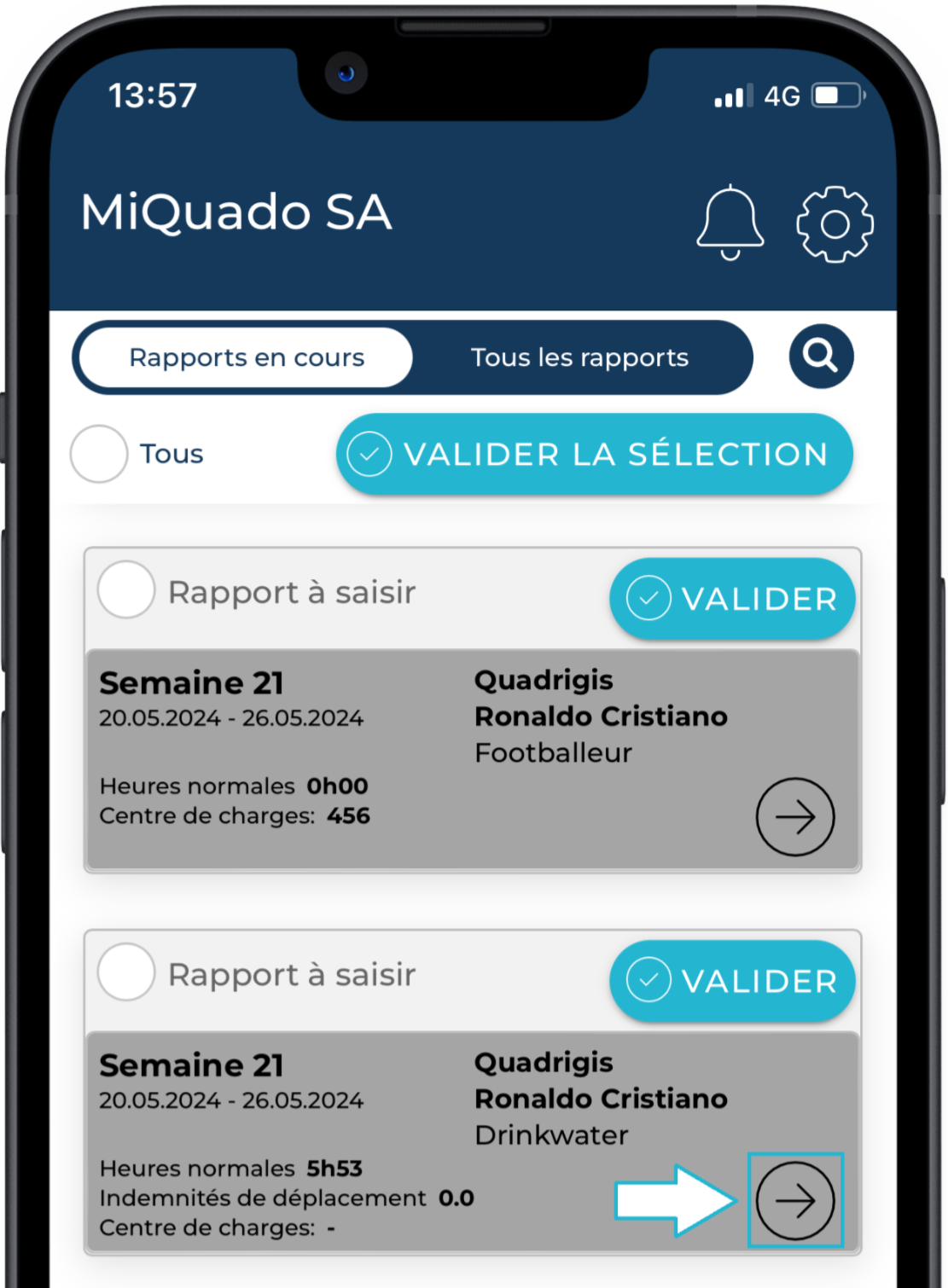
- On the relevant day, press the pencil icon next to the Time recording label,
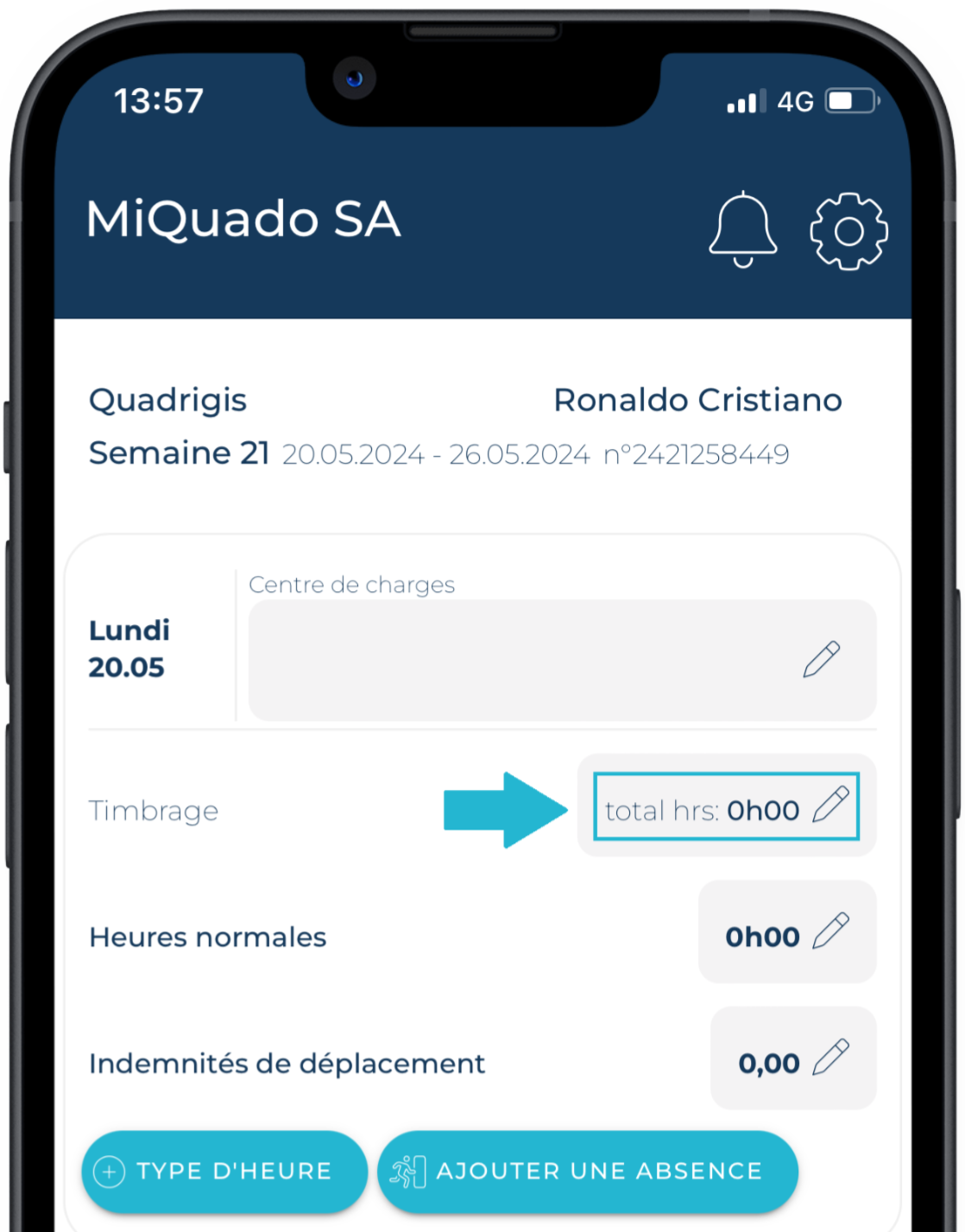
- Modify your recording time like manual recording (see previous explanations),
- The recording times are automatically converted to Normal Hours,
- Press the Save button, a popup will inform you that the save was successful, and that you will absolutely still need to validate your report. Save ≠ Validate.
How to use MiQuado with all my missions ?
MiQuado is a solution provided by Quadrigis SA.
Check with your employment agency to see if it benefits from this service.
If this is the case, then the agency simply needs to create an account for you and you will be able to find all your agencies' assignments by using the option Switch agency on Profile page.
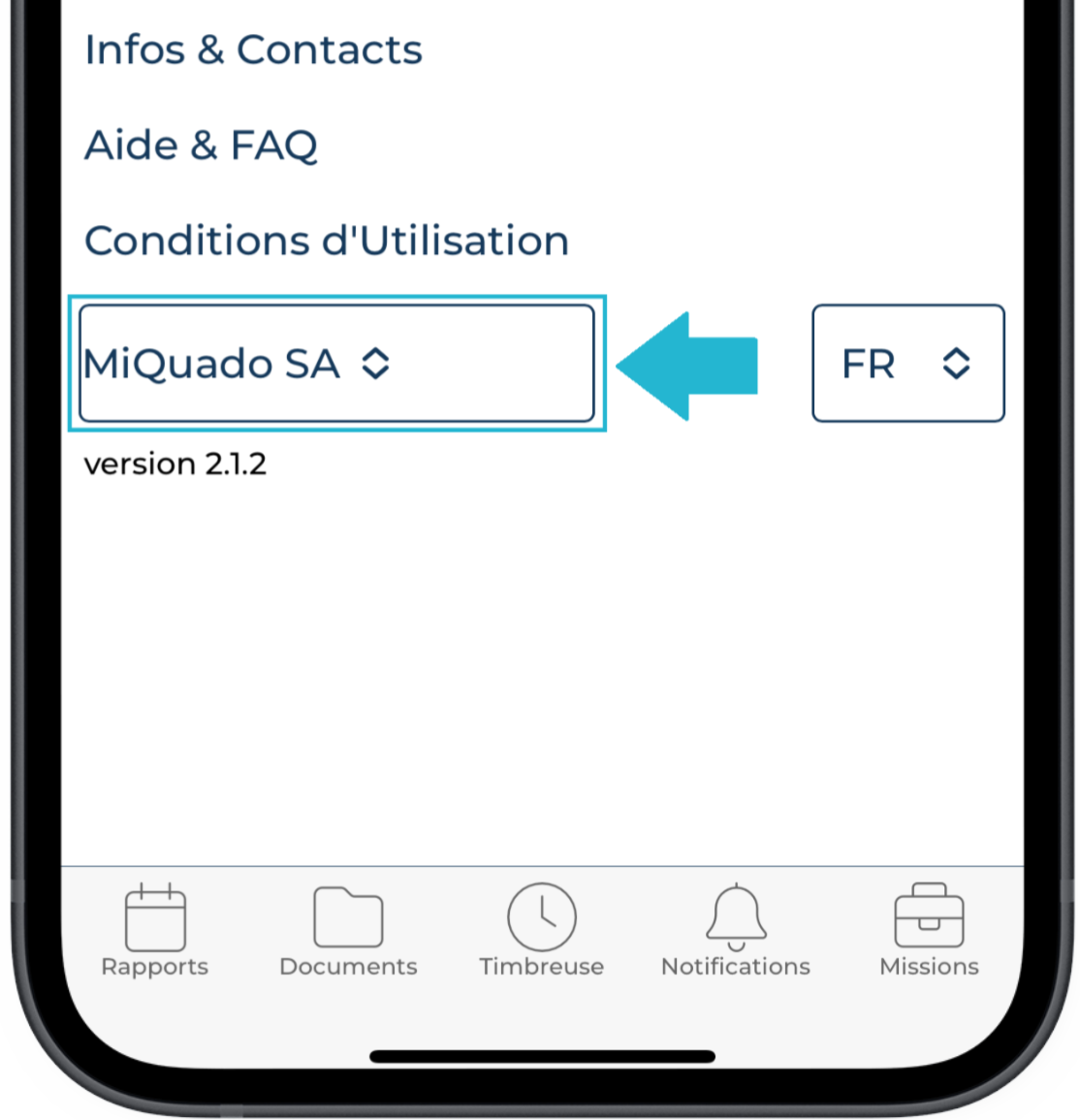
Do I have to time recording ? What are the alternatives ?
All employers are legally obliged to document their employees' working hours. The legal basis for this is found in art. 46 of the Labour Act (LTr) and art. 73 of Ordinance 1 relating to the Labour Act. Companies must be able to document their employees' daily and weekly working hours, including compensatory and overtime work.
With MiQuado, you can time recording your working time regularly, independently and efficiently. This means you can quickly process your payroll (see article Time recording - Time recording LIVE).
But MiQuado also offers other ways of passing on your working time :
- Enter the number of hours worked directly on the work reports. Press the pencil icon, and edit the amount of hours. You do not have to enter the stamps to justify the hours, but if you do, MiQuado will check that the stamps correspond to the total hours worked.
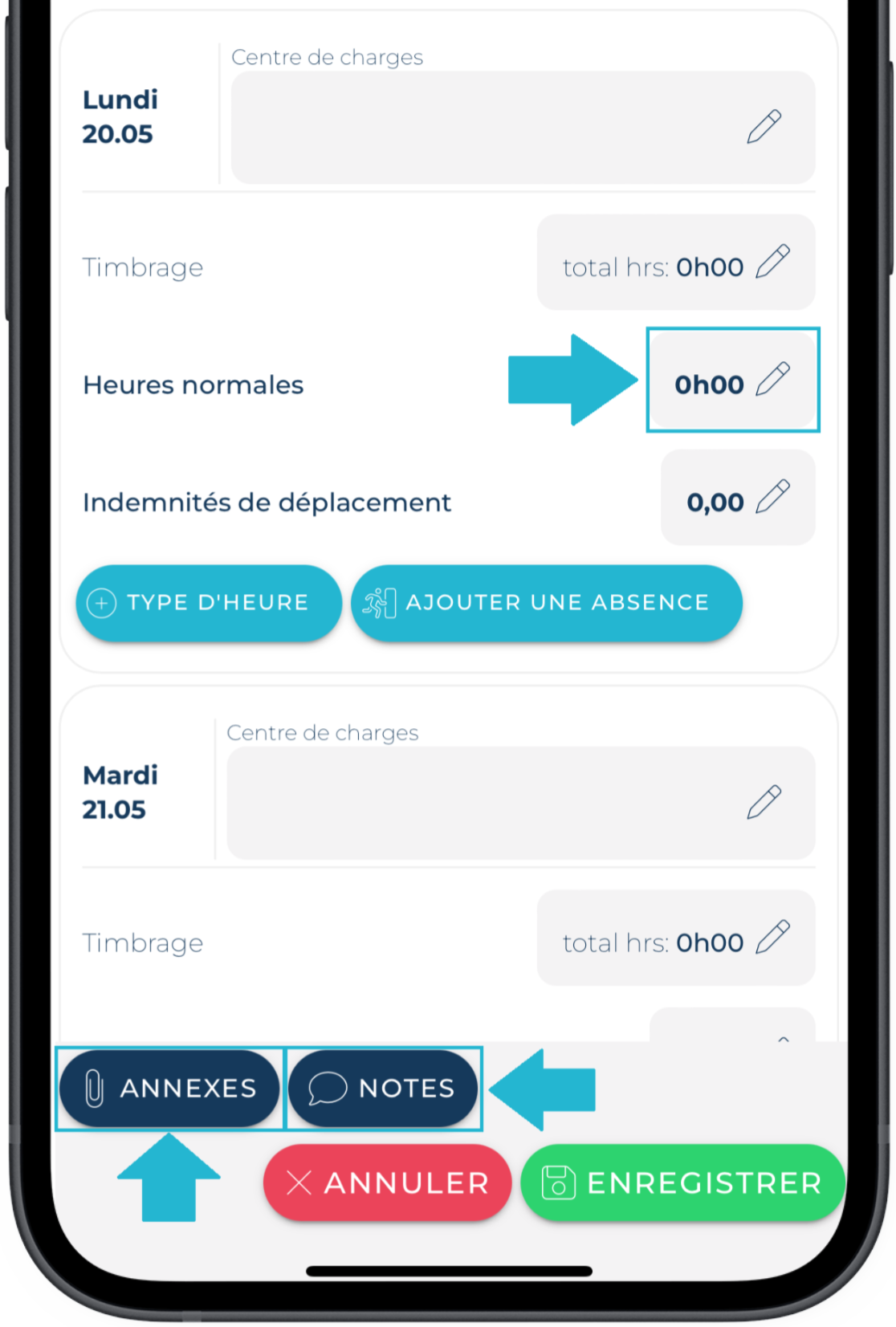
- Sending your paper reports via a photo or PDF file as an appendix to your work report. Press the APPENDICES button and add your hours report by clicking on Take a photo or Add a file.
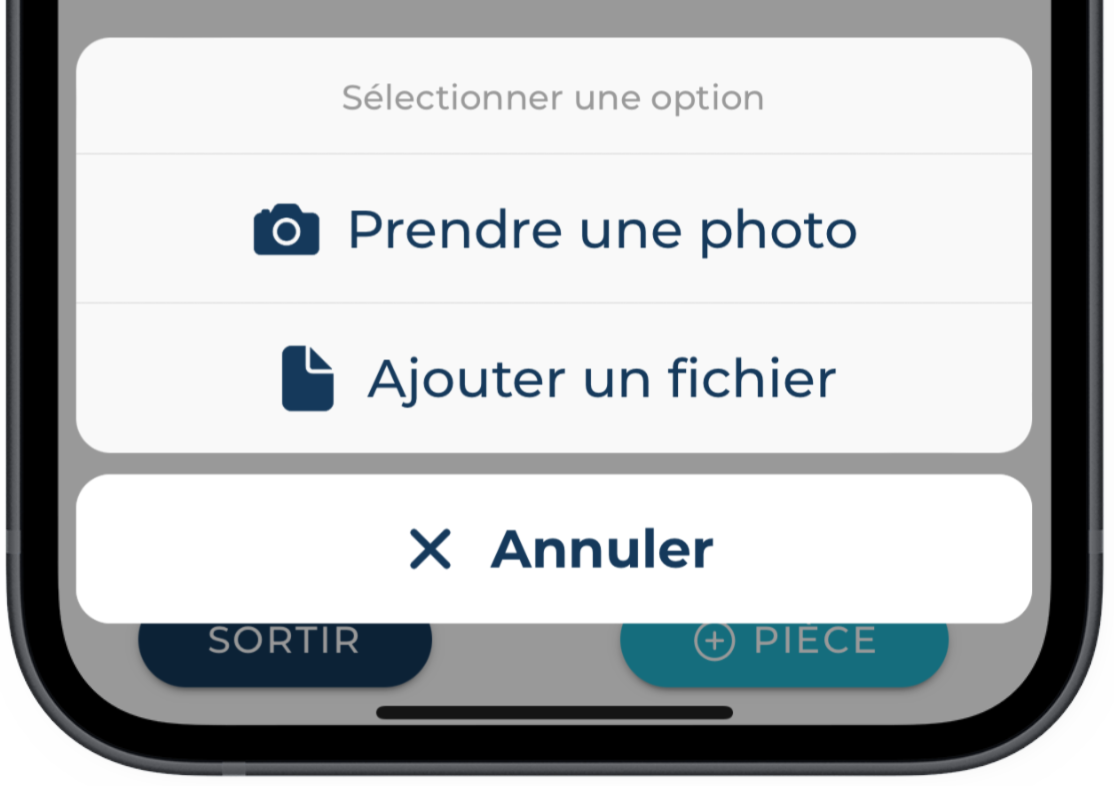
You can also send comments/notes to your agency or employer by using the NOTES button, and writing your message in the relevant section :